首先我们在Gmail的Labs中enable “Inserting images”。
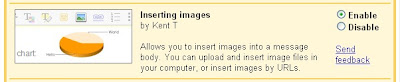
这时我们回到Gmail发html格式的邮件,工具条中多了一个按钮“Inserting image”。
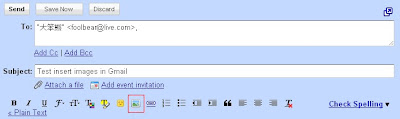
点击后,图片来源有两种选择,“My Computer”和“Web address(URL)”。
“My Computer”就是从本地电脑上传图片
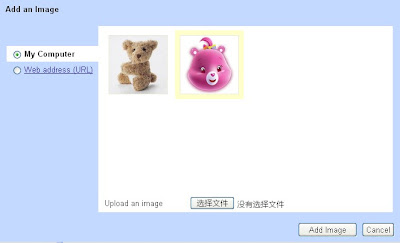
“Web address(URL)”即图片来自于网上图片。
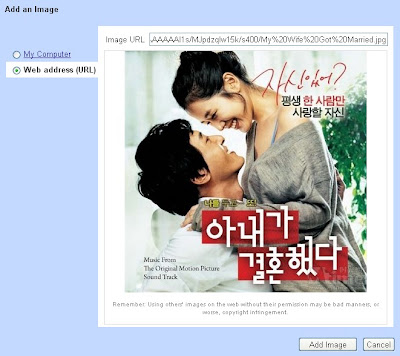
插入图片后的效果如下,可以调整尺寸。
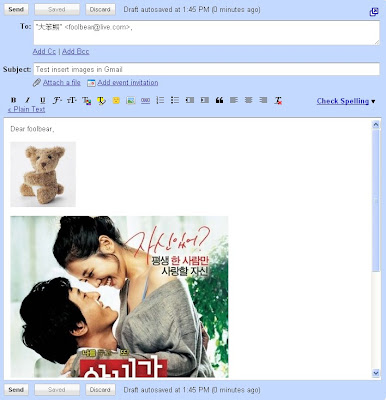
我们再看看收到的邮件,发现来自“My Computer”的图片还是以附件的形式附加在邮件上,而来自于“Web address(URL)”的还是引用自原地址。
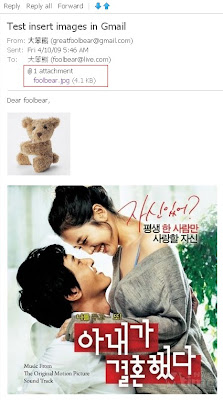
希望这个功能可以和自家的Picasa Web做进一步整合,在Gmail里能直接做Picasa照片、相册的浏览及插入。




没有评论 :
发表评论